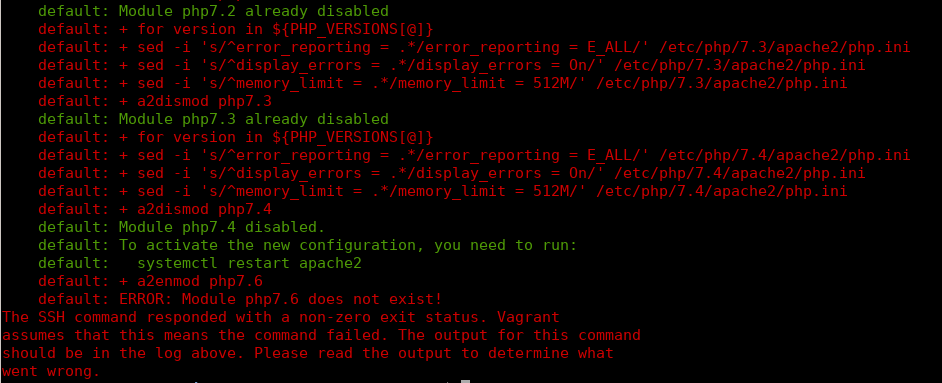Vagrant repository is no longer updated.
To test the PrestaShop pull requests, we recommend using the Docker environment or local installation.
Using the Vagrant virtual machine
We recommend using our virtual machine to quickly get a testing environment in place.
Requirements
This is what you need to run this project:
If you’re using Windows, we recommend you to download Git bash and execute all commands under this shell.
What is installed
- Debian 10 Buster
- Git
- Apache 2.4
- Multiple PHP versions (7.1, 7.2, 7.3, 7.4)
- MariaDB 10
- NodeJS
Getting started
First, you must clone the repository https://github.com/PrestaShop/vagrant.
Second, execute the script run.sh (or run.bat if you’re under Windows) and follow instructions.
Most of the time, there is a prompt asking for a network interface, remember it’s the communication between the virtual machine and the network card.
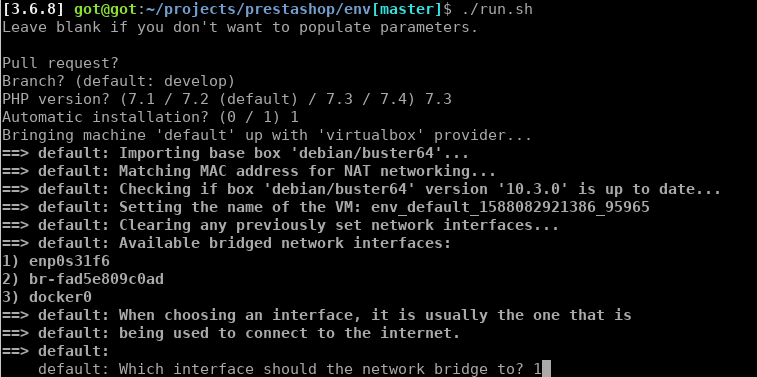
The first installation will take a while, because it needs to download the vagrant box, installs all needed packages and configures the system to make it compatible with PrestaShop.
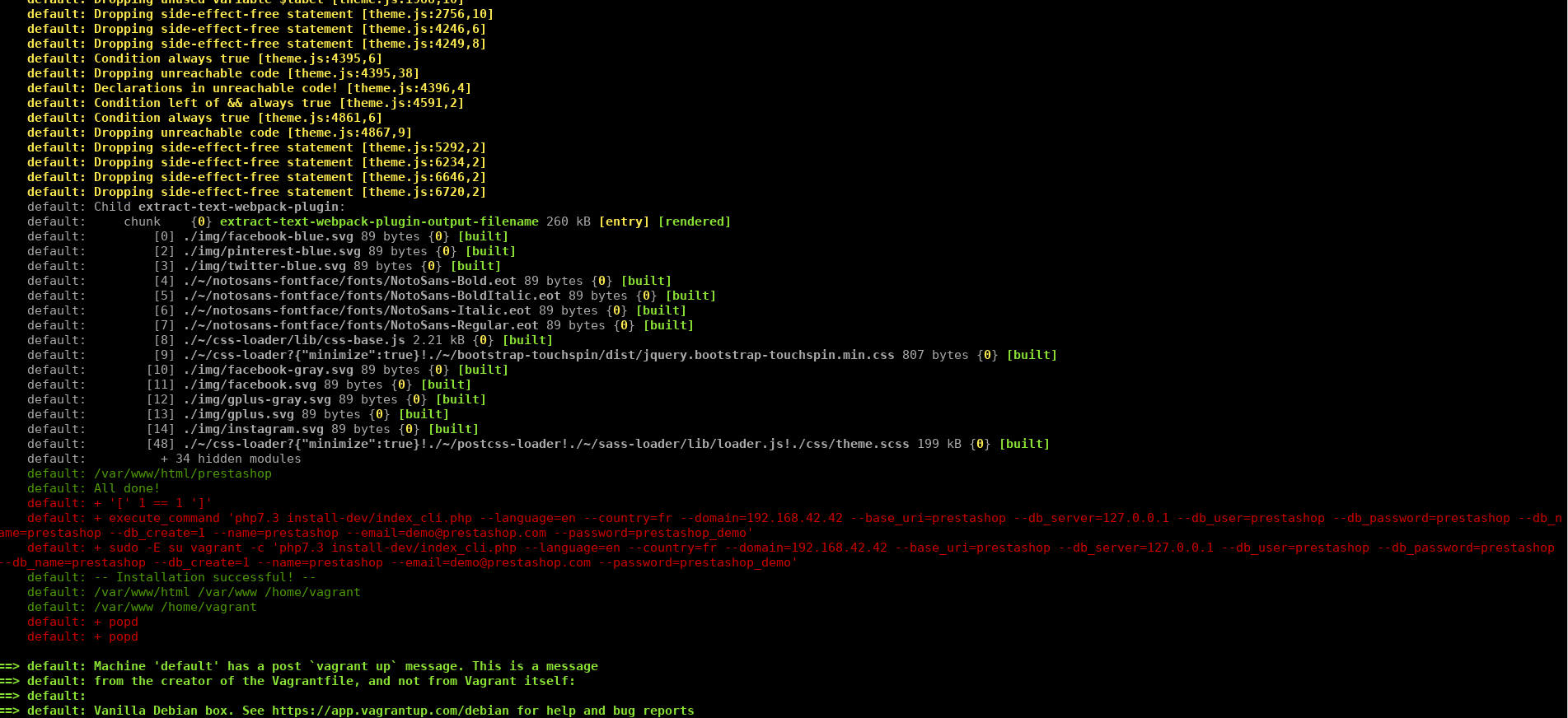
Then, visit http://192.168.42.42/prestashop.
phpMyAdmin is also available at http://192.168.42.42/phpmyadmin.
Environments
Available PHP versions
- 7.1
- 7.2
- 7.3
- 7.4
PrestaShop
- Username:
[email protected] - Password:
prestashop_demo
MySQL
phpMyAdmin is available at http://192.168.42.42/phpmyadmin.
- MySQL Host:
127.0.0.1 - Database name:
prestashop - Username:
prestashop - Password:
prestashop - Port:
3306
SSH
You can login into the virtual machine with vagrant ssh
Troubleshooting
If something went wrong during the installation, the error is displayed explaining which command is failing.
- Invalid branch name:
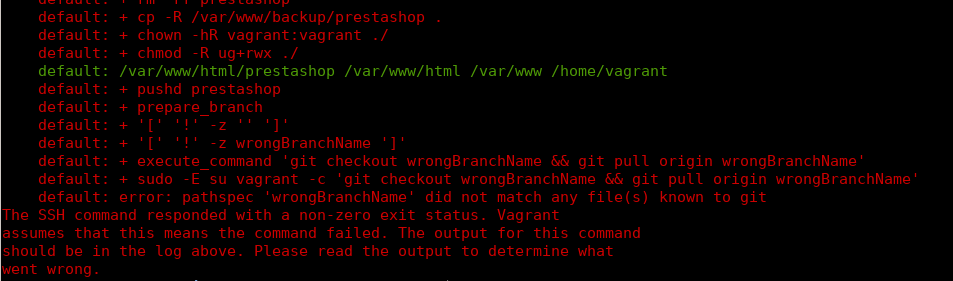
- Invalid PHP version: